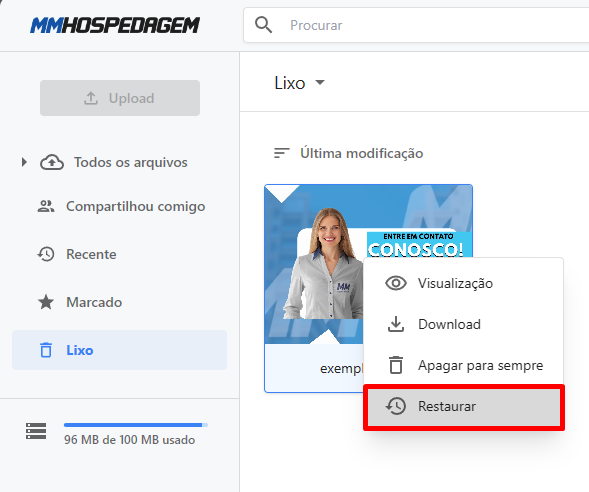Delete/Restore files or folders from Drive
Print- Drive
- 0

In this tutorial, we will explore the simple steps to efficiently manage your files and folders in Drive. We will learn how to safely remove items, and if necessary, how to restore them later. Let's get started!
Deleting File/Folder
Right-click on the file or folder you want to delete and click Remove.
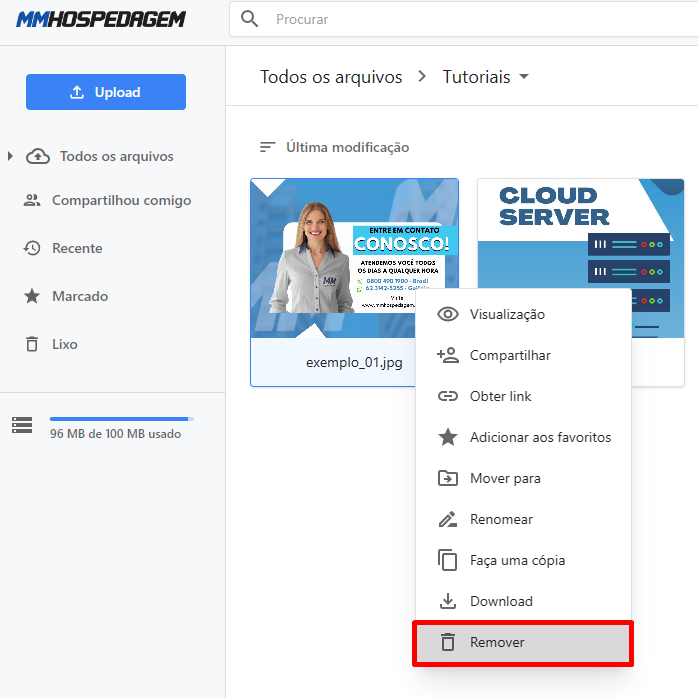
The file or folder will be moved to the trash. To permanently remove it, access the trash by clicking on Trash:
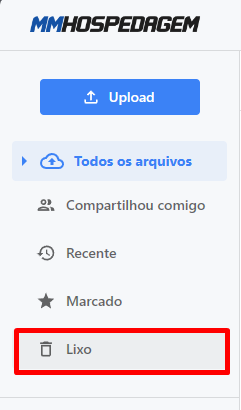
Select the file or folder you want to permanently delete, right-click, and click Delete Forever:
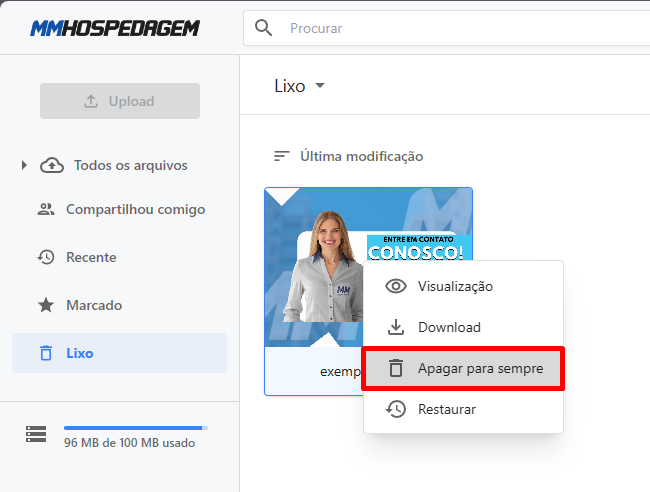
Restoring File/Folder
To restore a file or folder, access the trash by clicking on Trash:
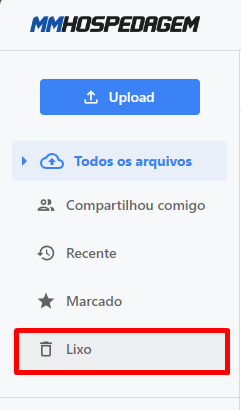
Select the file or folder you want to restore, right-click, and click Restore